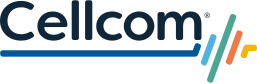Troubleshoot issues, learn essential tasks, and discover more of what your technology can do for you.
This is where you’ll find answers to all your questions about your phone, your plan, your accessories, your features, your bill or anything else associated with your Cellcom account and equipment. Can't find the answer to your question? Please contact us.
Software Updates
Software Updates
Install the latest software on your device.
Activating an eSIM on Your iPhone
Activating an eSIM on Your iPhone
Step by step instructions on activating your eSIM.

Boosting Indoor Coverage
Boosting Indoor Coverage
Wi-Fi Calling or Cellular Booster
Frequently Asked Questions
Account & Billing
What will I be charged if I change my rate plan/features?
Cellcom does not charge a fee, or extend your contract, if you change your rate plan or features. However, if you have a promotional credit, and you change to a rate plan, you may lose your promotional credit. Be sure to ask about any current promotions on your line of service. Please note that because we bill a month ahead for service, should you change your rate plan, you will notice a proration on your next invoice.
Why is my bill so high?
There are many reasons your bill could change from month to month. If you made changes to your service, your bill could be higher due to proration since Cellcom bills a month in advance.
Overages during the month for data, minutes, roaming, or texting could increase your bill. Changing features to account for these overages will also reflect as an increase on the bill.
Another item to review on your invoice is the equipment section to review any charges for accessories or handsets.
What happened to my discount?
If you are receiving promotional or month-to-month discount(s), they may be void upon changing your rate plan or entering into a new agreement. Also, if you had been receiving a discount for being out of contract and recently upgraded or signed a new 2-year agreement, you will no longer be eligible for month-to-month discounts.
When can I upgrade my phone?
Customers with a Flex agreement should refer to their Flex contract. Details on the program are located at cellcom.com/flex.
Customers with a 2 year contract can upgrade after completing 21 months of a 24 month contract. When you complete at least 12 months of service, you may be able to upgrade earlier with our Flex-12 program. In order to upgrade earlier than 21 months, you would need to trade in your last contracted device as long as it's still in good working condition.
For more details on these early upgrade options, or to find out your exact upgrade date, contact Customer Care at 800-236-0055 or 611 from a Cellcom phone.
Device Troubleshooting
I have a phone from another wireless provider. Can I get service with Cellcom using this phone?
Potentially. Many devices are manufactured for a specific wireless carrier, however some are more universal than others. It is recommended that you stop into store, call, or chat with a customer service representative to determine support for your specific model. Model information can typically be found in the "About" menu, under the battery, or on the back of the phone.
You are now also able to verify if your device is supported at cellcom.com/byod
My phone does not ring when people call me.
It is possible that you accidentally pressed a button and silenced your phone's ringer. Verify that the phone is not on silent mode. Make sure to try to power your phone down on a daily basis. Some amount of missed calls are a normal part of cellular. The following list includes some of the possible reasons that normal missed calls occur.
- You could be in a poor coverage area.
- If the phone is in a data session and picking up 1x signal, it will not receive voice calls.
- At the time the call comes through, the phone is not getting a good signal.
- A call was just placed or just received and it takes a small amount of time for the phone to reset for the next call. If a call comes through during this time, the phone will not ring.
- The phone is searching for a signal.
- The line does not have call waiting, and a call comes through.
- There's a problem with one of the towers in the area.
- The cell site the customer is on is at capacity.
- There's something wrong with the phone. If most or all calls are missed, contact Cellcom Customer Care and/or bring the device in to get looked at.
My phone display reads "No Service".
If you are inside a building or structure, you may need to go near a window or outside. Sometimes, phones are unable to pick up a signal inside because of a building's architecture. If you are within the Cellcom Service Area where you normally receive service, you should be able to place a call. Try taking the battery out of the phone for a few seconds, then put the battery back in and power the phone back on. If the issue is still occurring, contact a Cellcom Customer Care and tell us where you are experiencing the problem. If you are outside of the Cellcom coverage area (roaming), your phone may be set to home only. Contact Cellcom Customer Care for instructions on how to check this.
My phone got liquid in/on it.
If your phone has a user-removable battery, immediately remove the battery from your phone. The sooner you remove your battery, the better your chance is of restoring your phone's function. Gently shake out as much water as you can from the phone and then place the phone in a dry area to dry out. Let your phone dry for a few days. If your phone does not work after it is dry, you will probably need to replace it; your phone's manufacturer warranty does not cover the replacement of a phone that has been damaged by liquid or has other non-manufacturer defects. If you have wireless insurance and an approved claim, your phone will be replaced at an authorized Cellcom location. If you do not have insurance you will need to purchase another phone.
Some phones are water resistant. Your phone specifications will confirm this. Look for letters IP followed by two digits. These numbers will indicate how well the phone resists water. The higher the number the better the protection.
Flex
What Is Flex?
Cellcom's device/accessory payment plan is called Flex. Flex takes the total sales price of the device/accessory and splits it across monthly installments, to pay for the device over time versus paying for it all at the time of purchase. For devices and watches, customers can choose either a 36-month or 24-month payment plan. Most accessory payment plans are 12 months. The monthly payments for devices and/or accessories are added to your monthly bill.
Participation in Flex requires 0% APR 36, 24, or 12 month installment agreement, well qualified credit and eligible service plan. Credit check required. Down payment may be required.
What devices can be purchased on Flex?
Smartphones, basic phones, tablets, mobile broadband, connected devices (such as LTE cameras), smartwatches, and home phone replacement devices can be purchased on Flex. Cellcom allows customers to Flex new and most used devices (some used devices may not be eligible).
When can I upgrade with Flex 36 or Flex 24?
After 3 months, and if your account is in good standing, you can take advantage of the early upgrade option:
- Flex 36 – Pay 83% of the total sale price of the device, turn in the original device purchased on Flex in good working condition, and enter into a new Flex agreement.
- Flex 24 – Pay 50% of the total sale price of the device, turn in the original device purchased on Flex in good working condition, and enter into a new Flex agreement.
Only smartphone and basic phones are able to upgrade early. All other devices must pay off the Flex balance in order to upgrade.
Can I pay more than the monthly installment or pay the device off at any time?
You may pay down the total amount due on your device at any time. This does not reduce your next monthly billed installment, but may reduce the number of payments. You may also pay off the device at any time. This may only be done if there is no past due balance or you notify Cellcom in writing at the time of each payment.
5G
Do I have to pay extra for 5G?
No, there is no additional charge for 5G. All 5G usage counts towards your plan's data allotment.
What's 5G vs 5G+?
With 5G+ you'll experience ultrafast data. It's about 10 times or more faster than 4G LTE, with an average speed of over 1 Gbps; responses are almost instantaneous! You'll enjoy smoother streaming, quicker uploads, more realistic video, and minimal delays.
On 5G you'll have speeds that, on average, are 10-15 percent faster than 4G. You'll generally find 5G+ in more urban areas and in venues that hold large crowds such sport arenas and concert halls, and 5G will be common in rural settings.
Your 5G experience may change as you travel, depending on whether you're on 5G+ or 5G.
When will Cellcom have 5G in my area?
Cellcom has 5G in areas throughout the U.S. We'll continue to expand our 5G coverage both locally and nationally in the months and years to come. We're committed to bringing 5G to cities and rural communities.
Do I have to buy a new phone to use 5G?
You must have a 5G phone to experience 5G. You'll also need up-to-date software and Cellcom's latest SIM card in your phone. You can stop in any Cellcom location for a free SIM card for your 5G phone.
Plans
How do I change my plan?
Simply call Cellcom's Customer Care center at (800) 236-0055 or visit your local Cellcom retail or authorized agent location for assistance.
I don't want to upgrade my phone, but I want to switch to the Unlimited Plus Plan. Can I change plans without upgrading?
Yes, you may switch to the Unlimited Plus Plan without upgrading your device or extending your existing contract. There are no fees to move to the Unlimited Plus Plan. Please stop in to a Cellcom store location or call Customer Care so we can build the best plan for you.
Will my data speeds be slowed on unlimited plans?
Yes, it is based on plan and device type.
Unlimited Plus Plan - After the premium data has been reached, Cellcom may slow speeds in areas where there is network congestion until that congestion is relieved.
Premium Unlimited Plan – When each line reaches its high-speed data allotment, data speeds will be slowed until the beginning of your next bill cycle. Following are the high-speed data allotments by device type:
- Smartphone Options:
- Small – 6GB
- Medium – 25GB
- Large – 50GB
- Tablets and Mobile Broadband have 10GB and 20GB unlimited plan options.
- Connected Devices and Smartwatches have 3GB, 10GB and 20GB unlimited plan options.
- Basic Devices have a 3GB unlimited option.
Lifestyle Unlimited Plan – When each line reaches its high-speed data allotment, data speeds will be slowed until the beginning of your next bill cycle. Following are the high-speed data allotments by device type:
- Smartphone Options:
- Lite – 3GB
- Unlimited – 10GB
- Unlimited Premier – 25GB
- Tablets and Mobile Broadband have 5GB, 10GB and 15GB unlimited plan options.
- Connected Devices and Smartwatches have 1GB, 5GB, 10GB and 15GB unlimited plan options.
- Basic Devices – 1GB
Unlimited Plan – When each line reaches it high-speed data allotment, data speeds will be slowed until the beginning of your next bill cycle. Following are the high-speed data allotments by device type:
- Smartphones depend on the unlimited data plan chosen per line. Following are the options:
- Bronze – 2GB
- Silver – 10GB
- Gold – 25GB
- Tablets – 15GB
- Mobile Broadband – 15GB
- Connected Devices – 15GB
- Smartwatch – 1GB
- Basic Phones – 500MB
Advantage Plan – When basic and smartphones reach 22GB per line per month and mobile broadband, tablets and connected devices reach 10GB per line per month, and smartwatches reach 1GB per line per month, data speeds will be reduced until the beginning of your next bill cycle.
To alleviate speed reductions, it’s good to use Wi-Fi whenever possible.
What is included in Cellcom's Unlimited Plus Plan?
Cellcom's Unlimited Plus Plan includes unlimited nationwide talk, messaging, and data (no overages) for up to 15 devices on an account. Customers can choose the unlimited plan that works best for them. Smartphones have 3 unlimited plans to choose from - Starter (1GB), Standard (50GB) and Select (100GB). Tablets, connected devices, and smartwatches can choose from 5GB, 20GB and 30GB options. Basic devices will receive 5GB of unlimited data. Additionally, the Unlimited Plus Plan includes unlimited international text messaging from the US and mobile hotspot/tethering capability on compatible devices, so you can connect multiple Wi-Fi enabled devices.
Prepaid
What payment methods are accepted for Prepaid plans?
Cash, Cellcom gift cards, credit cards or debit cards are accepted payment methods.
Where can I make a payment on my service for Prepaid plans?
Payments are accepted in person at Cellcom retail locations and agent locations during business hours. Payments also can be made over the phone by calling Customer Care (800) 236-0055, on my.cellcom.com or using the myCellcom app.
Do you check my credit?
No. Any information taken is to fill legal requirements but no credit will be run.
How will I know what my balance is?
Balances can be checked by visiting my.cellcom.com, using the myCellcom app, stopping into a retail or agent location or calling Customer Care at 800-236-0055.
Device Protection
Why do I need device protection for my wireless device?
Within the last year, 87 million Americans experienced smartphone damage.*
Most traditional insurance policies don't cover wireless devices. If they do, the deductible alone may be much more than the cost to replace or repair your device. Customers on a Flex installment plan who damage or lose their device must pay their device off in full before they can purchase a new device. Cellcom offers many options for protecting your wireless device. Talk to your Sales Consultant for more information.
*Data Source: Allstate Protection Plans 2020 Mobile Repair Study.
What is covered under Cellcom's Device Protection Program?
There are three protection plans to choose from:
Total Coverage: This plan covers loss, theft, and accidental damage from day one. It also covers mechanical and electrical failures after the manufacturer's warranty expires.
CarePlus: This plan can only be purchased when coupled with AppleCare+. In this scenario, AppleCare+ covers accidental damage plus mechanical and electrical failures for two years. CarePlus covers loss and theft from day one, plus accidental damage after AppleCare+ expires.
Limited Coverage: Covers loss, theft, and accidental damage from day one. This plan does not cover mechanical and electrical failures.
Covered equipment and accessories:
- One wireless device. The wireless device's current unique identifier (e.g. ESN, MEID, or IMEI) must be registered and on file with Cellcom and Allstate at the moment of loss, theft or damage.
How do I enroll in Cellcom's Device Protection Program?
You are eligible to enroll in our Device Protection Program within 30 days after you purchase and activate a new or certified used device on the Cellcom network. Visit a Cellcom retail or agent location for more information and enrollment details.
How do I file a claim?
Filing a claim is quick and easy. To file your claim online visit AllstateProtectionPlans.com/Cellcom. If you don't have access to a computer, or if you prefer, you can always file a claim by contacting Allstate Device Protection at 1-877-629-0419.
For the quickest service, file your claim before visiting a Cellcom store. Claims can also be filed while at a Cellcom store, but we cannot provide a replacement until the claim is approved. You have 60 days to file a claim from the date of the incident. Once your claim is approved you have another 60 days to fulfill your claim and receive the replacement device.
myCellcom
What is myCellcom?
myCellcom is a free service that provides you with access to valuable information about your account, including:
- A summary of recent invoices
- Minutes, messages, data used since the close of your last billing cycle
- The ability to make a one-time payment online
- Establish a recurring payment using a debit/credit card or checking or savings account
- View up to 3 months of call, message and data detail
- Reset voicemail PIN
- Increase your data plan
- The ability to set Usage Controls.
How do I get an account password?
A myCellcom account password is created when registering for a myCellcom account. If you forgot your password you can use the forgot password option.
Is there a charge for the myCellcom app?
No, this app is free to Cellcom subscribers.
How to Videos - myCellcom
Smartwatches
What are the benefits to having a Smartwatch?
Having a smartwatch linked to your smartphone, allows you to make and receive phone calls or send and receive text messages even if your smartphone is not nearby.
Do I need to pay a monthly service charge for a smartwatch to be active?
If you want to use your watch when out of Bluetooth range of the paired smartphone, then you will need to activate the watch on a cellular service plan. If you do not want to activate cellular service then it will function like the GPS-only model.
If I purchased a smartwatch somewhere else, can I activate cellular service with Cellcom?
Yes. Any Apple Watch GPS + Cellular series 3 or later and Google Pixel Watch can be activated with Cellcom. The smartwatch and smartphone must use the same carrier. For example, you cannot have the iPhone activated on Cellcom’s network and the Apple Watch activated with a different carrier.
How much data does a smartwatch use?
The smartwatch will use data similarly to how your phone uses data. But, if it is in Bluetooth range to the linked smartphone, then all data used will be through the smartphone. So, it just depends on how much you do on the watch when out of Bluetooth range to the linked smartphone.
Online Orders
How do I return my order?
If you would like to return a product you purchased online or over the phone from Cellcom, please call our Customer Care department at 1-800-935-4743 to begin your return process.
After speaking with one of our representatives to initiate your return, please perform the following steps.
- Turn off find my device features such as Find my iPhone(iOS) or Find My Device (Android) and remove the device from any associated iCloud or Google Accounts.
- Perform a Factory Data Reset on the device to ensure all personal information is removed.
- For your convenience, a return shipping label was included in your original packaging.
- You may use the box your product was shipped in, with the accompanying packing material.
- Place product in shipping container/box.
- Fill the container with packing material.
- Securely seal box.
- Place NEW shipping label over previous label on box.
- Bring to Drop Off Location
Acceptable drop off locations include:- Any FedEx Office. To find available FedEx drop off locations near you, visit FedEx.com.
- Walgreens
- Select Dollar General locations
- Select Grocery Stores
If Cellcom, in its sole discretion, deems the returned products do not meet their return criteria, found in our Return Policy located here, the product will be returned to you and you will be charged the full price of the device and any related shipping fees.
How do I check my order status?
If you would like to check your order status, you can do so by logging into your myCellcom account. Go to Account and to myOrders. Order processing may take up to 3 business days to complete and prepare before shipping begins. Orders placed after 3:00 pm Central time on Friday will be processed the following Monday during normal business hours. Updates on your order status will not be available until that time. If your order contains back-ordered or pre-ordered items, it may arrive in multiple shipments. If you have questions, please contact us at 800-935-4743.
How to Videos - Online Ordering
https://www.youtube.com/playlist?list=PL4COKlMoRJHwedK8mnTISaD-mKh70w-Lh
International Travel
Can I use my phone when traveling internationally?
You can use your phone if you have an approved international capable device, or you can rent an approved world device from Cellcom.
Contact Cellcom at 1-800-236-0055 to learn about our international travel options and to find out if your handset will work internationally.
When roaming internationally, will Wi-Fi work?
Most smartphone models are capable of Wi-Fi and should work on most Wi-Fi networks when internationally roaming. If your device is capable of using Wi-Fi, it should work on a Wi-Fi signal even if data is disabled.
What charges can I expect?
Your domestic rate plan does not apply when you use an international SIM. Instead international roaming charges will appear on your invoice. The usage will be broken out into the following categories:
- Voice Minutes: Intl Roaming (including, checking voicemail)
- Incoming text: QT Intl Rm In / Outgoing text: QT Intl Rm Out
- Data: Intl Data (kb)
If you are renting a device for travelling, you will be charged based on your current wireless rate plan if you have your domestic Cellcom SIM in your device. If you have your international SIM in your device, you will be charged international roaming rates.
If you are renting a device, you will not be charged for the device rental unless the device is damaged, lost, or stolen. However, you are responsible for all charges applied to usage while you have a rental device.
How can I check if my device will receive service while traveling?
For general device information, please visit the device page on cellcom.com. If you don't see your device listed, or if you do not have an international capable device, contact Cellcom at 1-800-236-0055.
Wireless Emergency Alerts (WEA)
What are Wireless Emergency Alerts (WEA)?
Wireless Emergency Alerts (WEA) are a national public safety system that delivers relevant, timely and geo-targeted alert messages to mobile devices. These messages will alert you of impending threats to safety in your area.
Why are Wireless Emergency Alerts (WEA) important to me?
Alerts received at the right time can help keep you safe during an emergency. With WEA, warnings can be sent to your mobile device when you may be in harm's way, without the need to download an app or subscribe to a service.
How will I know the difference between WEA and a regular text message?
WEA messages include a special tone and vibration, both repeated twice.
How do I know if my Cellcom device is WEA-capable?
Not all devices are WEA capable. The majority of handsets released in 2012 or later are WEA capable. In addition, newer devices have additional WEA capabilities. To check if a device is WEA capable, ask your Cellcom sales associate or click here for our current device lineup. WEA is listed on the Specifications tab.
4G LTE
What is 4G LTE?
4G LTE is a high-speed wireless data technology that offers speeds of 5-12 Mbps download and 2-5 Mbps upload (up to 10 times faster than 3G data speeds). However, like any wireless data, speed is impacted by geography, distance from a cell site and traffic on the network.
Do I have 4G LTE coverage where I live?
An interactive coverage map is available at cellcom.com/map.
Do you have 4G LTE nationwide?
Cellcom customers have access to a national 4G LTE network that covers 2.3 million square miles and over 98% of Americans. An interactive coverage map is available at cellcom.com/map.
Will you offer any 4G LTE Broadband service for my computer?
We offer a MiFi mobile broadband hotspot for use with computers, tablets and other devices. Simply use your cellular data plan for connecting equipment.
Messaging & Email
I can't send or receive any text messages.
Occasionally phones can run into memory or application errors that can impact services like text messaging. To prevent or resolve these issues, occasionally power your device down for a couple minutes and then power back up and retry your message. Occasionally we will be asked by the account owner to block certain services. Check with your account owner to see whether text message services have been blocked on your handset. Check the signal strength on your phone to make sure you are receiving adequate signal. If not, try moving to an area with a stronger signal. Make sure all messages are being sent using the 10-digit phone number (with the area code). In some phones, whatever is stored in contacts will override what you've manually typed, so it's important to have phone numbers programmed with 10 digits in your phonebook contacts. Try deleting all messages in your inbox/outbox. If your phone has a removable battery, take the battery out. Wait a few seconds and put the battery back in, and power the phone back up. Try sending a brand new message to see if the issue has been resolved. If the problem is with just one person, and you are able to successfully text with other cellular users, the problem may be with the other person's service. Finally, if you are unable to solve the problem, call Customer Care and we will help you further troubleshoot the problem.
I can't send or receive a picture message.
Occasionally phones can run into memory or application errors that can impact services like text messaging. To prevent or resolve these issues, occasionally power your device down for a couple minutes and then power back up and retry your message. Occasionally we will be asked by the account owner to block certain services. Check with your account owner to see whether data services have been blocked on your handset. In order to receive a picture message (for the first time), you must register your handset for pictures by first sending a message to someone else. If you have sent or received pictures in the past, but now are not able to, check your message in- and out-boxes. If you have a lot of messages and have not cleaned them out, you may not have "room" for new messages. Try deleting the messages in your in- and out-boxes. Try accessing the Internet on your phone. If you are unable to access the Internet, you may not be receiving a strong enough signal or there may be a data outage (which would prevent you from sending picture messages). If possible, try again when you have stronger signal. If none of these things work, call Customer Care and we will help you further troubleshoot the problem.
How do I stop a short code subscription?
Send a text message with the word "STOP" to the short code that is sending the messages. If you don't know the short code, contact Cellcom's Customer Care Department and they will help you find this information.
I just ported my number in and can't receive text messages from other carriers. Why is this?
Sometimes when a number has been ported from another carrier, the old carrier has not properly removed your phone number from their system for text messaging. Thus all of your incoming text messages from certain carriers are rejected and get routed back to your old carrier. Contact Cellcom Customer Care. They will open a trouble ticket to have the issue resolved with your old carrier.
Voicemail
When other people call me, they hear a recording instead of my voicemail.
Your device may not be forwarding to voicemail. To re-forward calls to voicemail, please contact Cellcom Customer Care.
How do I set up my voicemail?
Setting up voicemail varies by make/model of your device. Some can be set up directly in the smartphone app. For others:
- Dial your 10-digit phone number from the device.
- Follow the instructions.
- When prompted for your PIN, enter the last 4 digits of your phone number.
During this session, you will be instructed to:
- Create a new PIN with a minimum of four numbers.
- Record your name announcement
- Record your personal greeting
How do I access my voicemail from a different phone?
- Simply dial your 10-digit number. Interrupt the greeting by pressing the ' * ' key.
- Enter your pass code.
- Follow the instructions provided by the voicemail system.
How do I check my messages on the Cellcom Visual Voicemail App?
You will get a notification when a new message arrives. When you receive a new voice message notification, drag down the notification bar and tap Cellcom Visual Voicemail notification or go into the Voicemail app and tab inbox. This provides a list of all your messages.
NsightTV
Why should I switch to NsightTV streaming?
- You are not required to have a set-top box.
- You can save monthly recurring set-top box charges by using any of the supported devices, such as Amazon Fire TV Stick, Chromecast, or your smartphone or tablet.
- DVR is now cloud-based with options of 50 or 100 hours of recording space. This means you can view your recordings from any supported device anywhere in your home.
How does NsightTV work?
Nsight delivers all programs over your internet connection, like streaming services you may use today, such as Netflix. Streaming services connect to all the programs in the cloud (a virtual storage system), via the NsightTV application (app).
All TV programs are being accessed via an app, whether you are viewing your TV programs on a set-top box or another supported device, such as a Fire TV Stick, Android or iOS smartphones and tablets.
Buffering, Content Cannot be Displayed
You may experience periodic buffering. If you are experiencing buffering or "content cannot be displayed", please reboot your devices which allows the device to secure a new connection over your internet to the programs in the cloud.
How much does watchTVEverywhere cost?
There is no extra cost to current NsightTV customers for watchTVEverywhere.
Roaming
What is Global Roaming?
Global roaming is when a customer travels internationally and uses an international capable handset with an international SIM.
My rate plan shows that my coverage includes the entire state of Wisconsin. Why is my roam indicator light on?
Your rate plan is correct; your roam indicator simply means that you are no longer on a Cellcom tower. Cellcom does not have its own towers throughout whole state of Wisconsin. Cellcom has roaming agreements in place with other carriers to use their towers in order to provide statewide and nationwide coverage for our customers.
How can I eliminate or reduce my roaming charges?
If you do not want to worry about roaming charges, you should consider our Unlimited Plus Plan. With this plan, nationwide long distance and roaming are included no matter where you are in the United States. For more information, please contact Customer Care at 800-236-0055 or visit your local Cellcom retail or authorized agent location for assistance.
Cellular Radio Interference
What is cellular radio interference?
Radio systems operate on assigned frequencies. This allows different services such as mobile radios, local wireless networks, and others to operate without transmitting on the same frequency. When different wireless services are broadcasting on the same frequency it can cause signal collisions and interference. Most interference is caused by powered wireless equipment inadvertently broadcasting on licensed radio frequencies.
What causes cellular radio interference?
There are several potential causes of interference, and any powered wireless device has the ability to generate interference. Here are some of the most common sources:
- Cellular boosters
- Amplified TV antennas
- Wireless home phones, baby monitors, and microphone systems
- Wireless modems and routers
Why does Cellcom search for cellular radio interference?
Cellcom towers use FCC licensed frequency, and Cellcom is legally obligated to operate its cellular network in accordance with FCC regulations. This includes keeping our network free of interference to ensure that subscribers on the network have the best experience possible. Cellular interference can cause issues with 911 calls and other emergency services, which has a negative impact on public safety.
How does Cellcom locate cellular radio interference?
Cell Site Technicians use information from cell site monitoring and specialized equipment to identify and locate the most likely source of cell site interference.