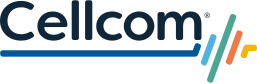Your new SIM is a FREE upgrade to the latest technology!
Your new SIM is a FREE upgrade to the latest technology!
To experience services like 5G, Wi-Fi calling and enhanced coverage, you need the latest Cellcom SIM in your device. If you received a SIM card in the mail or directions to update to an eSIM, follow the steps below to activate. If you need a new SIM card, please contact us or stop by a store today. We offer appointments to schedule a time that’s convenient for you.
Before you begin, it is recommended that you connect to Wi-Fi for each of these steps. You will also need a SIM removal tool or small paperclip to remove the SIM tray from your device.
DO NOT insert your new SIM into your device or remove your old SIM until you have completed the steps below.
STEP 2 (OPTIONAL)
Back Up Files
We recommend you regularly back up all multimedia files. Visit cellcom.com/backup for instructions.
STEP 3
Activate SIM
Activate your new SIM here. If you received a physical SIM card, it is intended only for the mobile number printed on the letter.
STEP 4
Complete Setup
For a physical SIM card, wait until activation is complete to insert the SIM card into your phone. For eSIM activation, the activation step will take you through all remaining steps, including when to remove your physical SIM card.
STEP 5 (OPTIONAL)
Re-Pair Apple Watch
If you have an Apple Watch Cellular, after installing a new SIM card please open the Watch App on your iPhone to re-pair your Apple Watch.
Questions?
Questions?